Are you on the hunt for supply and demand indicators that actually hit the bullseye?
Tired of those that promise but just don’t deliver?
Well, the search is over, my friend!
Introducing…drum roll…Sup Dem V2!
You’re probably thinking:
“Another S & D indicator? What’s the big deal?”
Well, here’s the scoop: Sup Dem V2 stands is the ONLY supply and demand indicator that nails the right zones, every time, and marks them precisely on the chart. But that’s not all; it’s also packed with fantastic features that leave other S & D indicators in the dust.
Let’s take a peek:
- Display zones on specific timeframes.
- Customize the colours of supply and demand zones.
- Alter the zone colour upon being touched.
- Get instant alerts when the price hits a zone.
And that’s just the tip of the iceberg!
You can grab Sup Dem V2 using the download link below.
Simply download the file to your PC. Then,follow the step-by-step instructions provided to install it on MT4.
One important heads-up: Sup Dem V2 is currently a MT4 only.
If you use MT5 or other charting platforms, you’ll need to scout for a different supply and demand indicator, or brace yourself for learning how to spot and draw the zones all by yourself.
Download Now – Password: Ilovechicken123
IMPORTANT: The link above will take you back to my main site: PriceActionNinja.com. Return to this page to learn how to install and use SupDem in your trading.
Ready to learn how Sup Dem works?
Let’s jump in…
Why Sup-Dem V2 Is The Best Supply And Demand Indicator
In my trading journey, I’ve crossed paths with a mountain of supply and demand indicators – some worked well, others were total duds, and a few, well, they don’t even merit a mention.
(Shived_Supply And Demand, I’m throwing some side-eye your way!)
But in this vast indicator wilderness, one champ stands tall.
Friends, allow me to introduce Sup Dem V2.
Supdem V2 may not have all the fancy bells and whistles of other supply and demand indicators. It’s not here to dazzle you with advanced features with little use in actual trading. Oh no, what Sup Dem V2 does best is way more critical:
It finds and marks supply and demand zones with pinpoint accuracy.
That’s right!
Sup Dem is the only SD indicator I’ve encountered that not only finds the right zones, but marks them following the gold-standard rules of supply and demand.
Don’t just take my word for it, feast your eyes on this…

See how the indicator marks supply and demand zones pretty much like we do?
- From the swing low/high,
- Up to the open/close of the candle,
- Before price takes off and moves away.
I mean, look at that!
It’s as if I marked the zones myself!
Sure, there are some limitations – see zone 1 over there?
Sup Dem doesn’t factor in the drop away from the zone. This means the supply zone isn’t marked correctly. Down the line, this zone might be a bit of a pain. Price may reverse before even touching the zone, and sadly, we’ll miss out on the trade.
But, you know what?
No biggie!
The remaining zones are all on point, and 6 out of 7 ain’t bad at all!
After all, it’s an indicator, not a fortune teller. And here’s something interesting – Sup Dem spots many of the strongest supply and demand zones… well, up to a certain point. It does, however, overlook some zones, like zone 2, which is pretty solid in its own right.
But hey, we can’t expect the indicator to be flawless, can we?
Installing Sup-Dem V2 Supply And Demand Indicator To MT4
Getting the Sup Dem supply and demand indicator setup with MT4 is really simple, and only takes a few minutes.
If you’ve installed any other indicators before, the process is basically the same:
- Download the files,
- Open up the “Data” folder,
- And drop them inside.
… you know the score.
If you know what to do, skip ahead to learn how to use the cool features of Sup Dem.
For those who need help, here’s a quick guide on getting the indicator set up.
Step 1: Open Up The Data Folder
First things first, open up MT4.
Notice the “File” option at the top of the screen?
Click on that, and you’ll see a drop-down list.
What you’re looking for is right there: “Data Folder”.
Give that a click!

The Data folder will pop right open!
Step 2: Add Sup Dem.ex4 To The Indicators Folder
With the folder open, click the “MQL4” folder within and navigate to the “Indicators” folder. Open it, and you’ll see all the indicator files.

Drop Sup Dem.ex4 in here and restart MT4.
Step 3: Check If The Indicator Works
Now, it’s time to check if Sup Dem is installed properly and can actually identify and draw supply and demand zones.
First, add Sup Dem to the chart.
Head over to the “Insert” tab and hover over “Indicators”.
Now scroll over “Custom”…

Sup Dem should be somewhere in the middle, roughly halfway down the list.
Click the indicator to add it to the chart, and…

A small pop-up box should appear.
From here, you can change the settings of Sup Dem, and enable the cool features it has – we’ll cover these in a minute, stick tight.
For now, click “Okay” to head back to the chart screen.

See your chart light up with supply and demand zones?
If you’ve set up the Sup Dem indicator correctly, you should see them!
It’s showtime!
But wait!
What if you don’t see any zones?
Looks like something might have gone awry with the installation. There might be an issue with MT4—sadly, I can’t help with that—or you could’ve popped the Sup Dem.ex4 file into the wrong folder.
Remember: The Sup Dem.ex4 file goes inside the “INDICATORS” folder within the data folder. No other folder will do! Mess this up and the indicator won’t work correctly; the supply and demand zones will stay hidden from view.
So, if you’re unable to find the zones, double-check where you’ve placed the file. A quick peek inside the right folder could solve all your troubles!
How To Use The Sup-Dem Indicator
Back when I used original Sup Dem many years ago, the only features it had were the option to change zone colours. However, with the V2 release, a TON of additional features have been added all designed to make your life easier trading supply and demand zones.
Here’s a small look at what you can do…
Key Point: To enable/disable different features of Sup Dem, you must open the settings menu.
Open the menu by clicking “Charts” at the top and selecting “Indicator List”. Inside the menu, hit the Sup Dem indicator, and select “Edit” from the menu.
The settings menu should open on the chart screen.
Setting Alerts
If you hate missing the entry into supply and demand trades, you’re going to LOVE this feature.
Sup Dem has a built-in zone alerts, which makes a sound whenever price touches a zone. This’ll give you a little wake-up call, so you know it’s time to watch for a trade entry.
To enable alerts, find the “AlertOn” setting in the menu.

Change this to “True” inside the box.
The option below “AlertPopup” is also worth turning on – a small popup box will show when price touches the zone alerting you price has reached the zone.
If you like, you can also change the alert sound using the “Alert Sound” setting.
Useful – No.
But cool… definitely.
Here’s what the pop up box looks like…
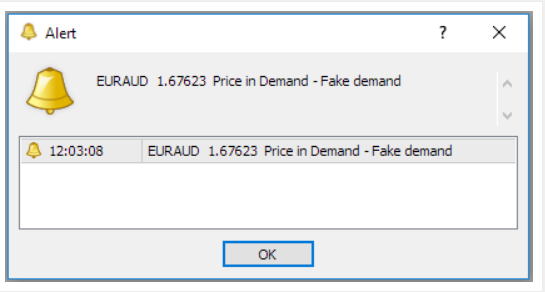
Time, pair, zone, and price all appear inside the box.
Click inside, and it’ll take you to the zone price has hit.
Pretty neat, right?
Important Note: See how it says “Fake Demand” or “Fake Supply” in the box?
Sup Dem designates some supply and demand zones as fake, based on where they form in the market.
However, these zones are NOT fake – Sup Dem gets it wrong!
If you see this message, just ignore it – it’s not correct.
The zone is still 100% valid for trading.
Change Touched/Untouched Zone Colour
Ready to say goodbye to the endless headache of tracking whether price has touched a zone? Particularly those sneaky zones that aren’t visible in the current price action?
We know that can be crazy annoying when trading supply and demand.
Can I get an amen?
But, with Sup Dem, we’ve got you covered!
Here’s the deal: the indicator morphs touched zones into a different colour.
Yes, you read that right!
These zones become as easy to spot as a flamingo at a penguin party.
So, how do you enable touched supply and demand zones to change colour? All it takes is a bit of fine-tuning with a couple of settings.
Let’s dive right in…

First, make sure the following settings are enabled.
They should be by default, but double check to make sure.
Solid Zones = True
Solid Retouch = True
Recolour Retouch = True.
Also… set “Recolour Weak Retouch” to false.
This changes the zone colour based on whether the touch was weak or strong – not useful! Touches don’t come in “Weak” and “Strong” forms; either price touches the zone or it doesn’t!
So, keep this turned off…
Otherwise you’ll get confused with what supply or demand zones have/haven’t been touched.
Now for the colours…

Scroll towards the end of the settings, and you’ll see the colour options.
Change these to whatever you fancy; but remember:
KEEP: “Strong” and “Weak” options the SAME colour.
Sup Dem automatically determines what is/isn’t a strong or weak supply or demand zone, which isn’t accurate or correct.
So, make them the same colour – that way, you won’t get confused.
Be sure to change the “Retouch” options too…
That’ll ensure the zone changes colour once touched, making it easy to spot.
Only See Zones On Certain Timeframes
Another handy little feature, Sup Dem also allows you to select which timeframe supply and demand zones display on. For example, if you want to see 1-hour zones appear on the 5 minute chart, this option lets you do that.
Simply head to the bottom of the menu…

Then enable/disable whichever timeframes you want zones to appear on.
Simple!
Summary
You’ll never find a supply or demand indicator that substitutes for real skills – it doesn’t exist! Sup Dem V2, however, comes pretty darn close… the closest I’ve ever seen.
It’s not perfect, sure – it has its flaws, like every indicator.
But, it does a great job, and is a huge help if you’re a newbie.
Remember: Get in touch if you have any problems installing or using Sup Dem.
I didn’t create the indicator, so I can’t fix all problems, but I can help you out with the easy stuff – installing to MT4, setting up alerts, changing colours, etc.
Just shoot me an email, and I’ll get back to you ASAP.